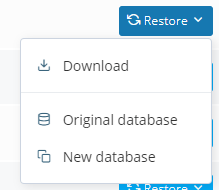Restoring databases in SPanel
From a cyberattack to a buggy plugin, there are a number of things that could cause problems with your databases, which is why it’s important to ensure that the data is reliably backed up and ready to be restored at any time.
- Log into SPanel’s User Interface.
The default login URL for SPanel’s User Interface is https://yourdomain.com/spanel (make sure you swap yourdomain.com for your actual domain).
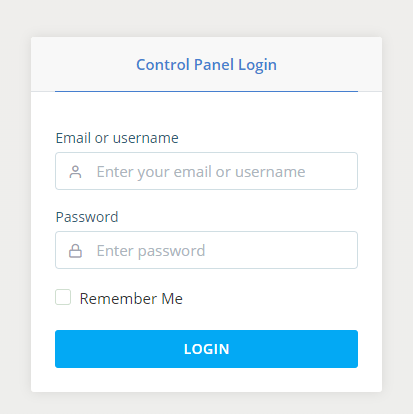
- Click Restore Backup.
SPanel’s Restore Backup tool is available under the Files section on the homepage.
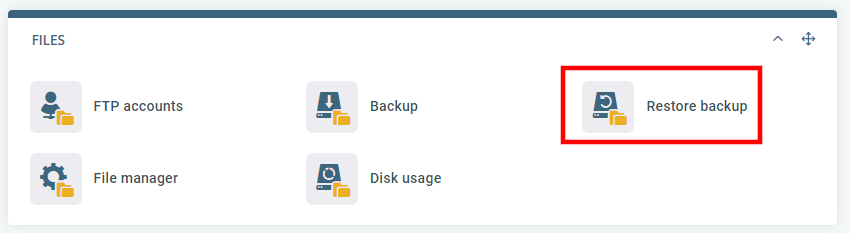
- Pick a restore point.
You’ll see a list of all the backups currently store for your account. You need to choose the date from which you’d like to restore the database.
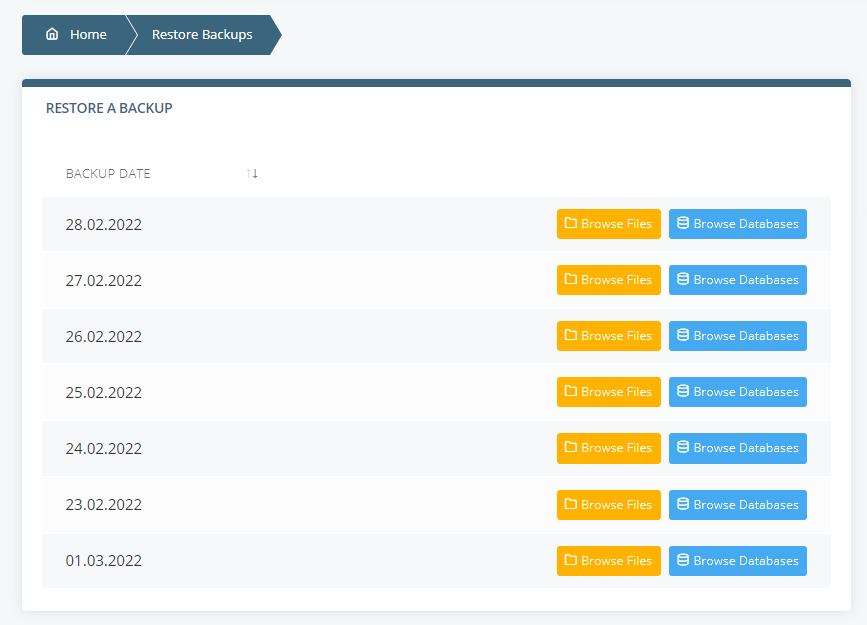
- Click Browse Databases and select the database you’d like to restore.
The Browse Databases button displays a list of all the databases that were present and backed up on your selected date.
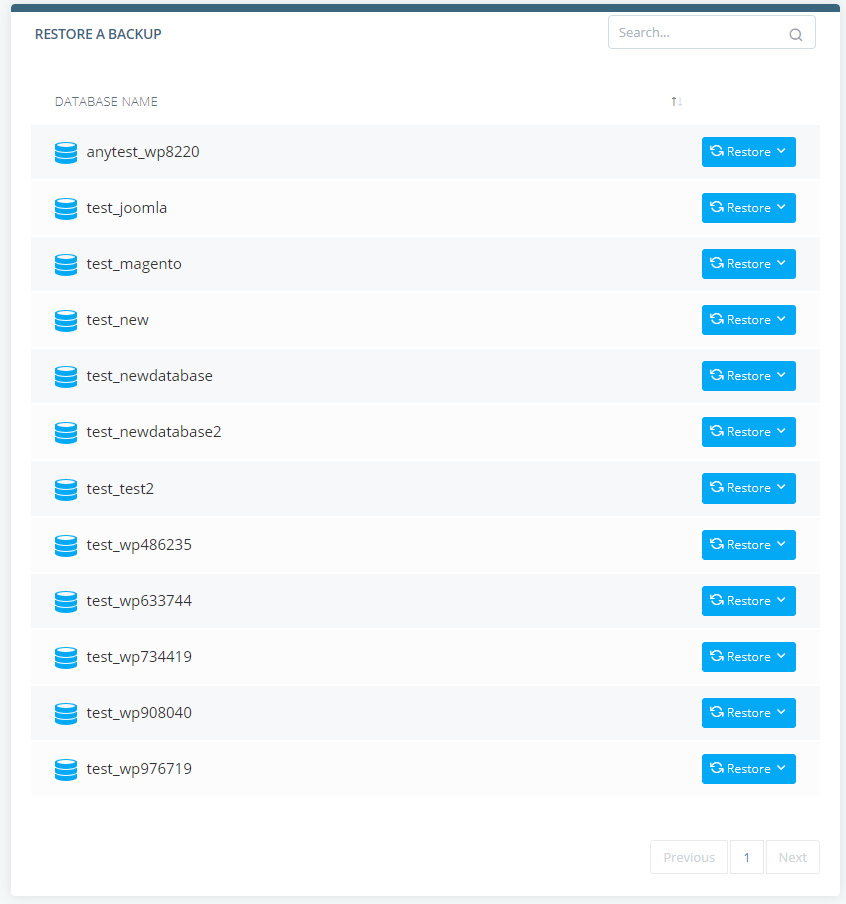
- Open the Restore drop-down and choose what you want to do.
Next to the database you want to restore, you’ll see the Restore drop-down menu. When you open it, you’ll see three options. You can Download the database to your local computer, restore it as the Original database or import the data into a New Database. If you choose the New database option, you’ll need to enter the name of the new database.